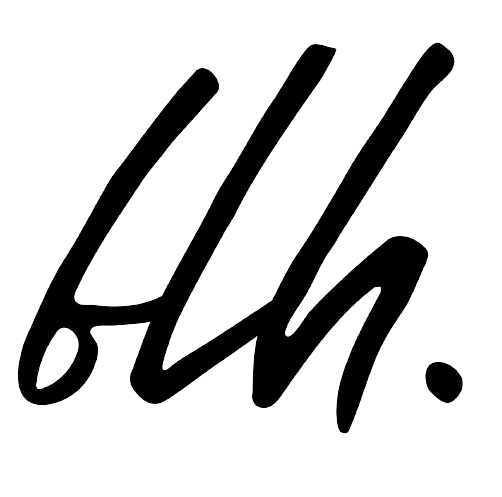In the ever-evolving landscape of online analytics, ensuring the accuracy of your data is paramount. One persistent challenge faced by digital marketers is the classification of unassigned traffic in GA4.
In this guide, we’ll delve into the intricacies of unassigned traffic, its common causes, and provide expert tips on how to optimize your tracking methods to ensure your campaigns are accurately recorded.
Understanding Unassigned Traffic in GA4

GA4 Unassigned Traffic
Unassigned traffic, simply put, is the web traffic that GA4 can’t categorize under any specific traffic source or medium. This often occurs when UTMs (Urchin Tracking Module) reference sources or mediums that GA4 doesn’t recognize, leading to the ominous label of “Unassigned.”
How GA4 Classifies User Acquisition and Traffic
Before we dive into the causes and solutions, let’s understand how GA4 classifies user acquisition and traffic. GA4 provides crucial dimensions to analyze traffic sources, including:
- Default channel groups
- Source
- Medium
- First user source/medium
- Session source/medium
These dimensions offer insights into the channels that bring users to your site, identifying the origin and method of acquisition at both user and session levels.
Also Read: GA4’s Checkout Journey Report: Your Roadmap to E-Commerce Growth
Causes and Prevention of Unassigned Traffic
Manual Tagging Based on Source and Medium
One major cause of unassigned traffic lies in the manual tagging of UTMs that don’t adhere to Google’s recommendations. UTMs allow you to tag URLs for various campaigns, providing insights into the origin of visits. Ensure you follow Google’s Campaign URL Builder and fill in essential tagging fields like source, medium, and campaign name.
Example: If tagging a newsletter URL, use predefined UTMs like this:
Other Ways to Prevent Unassigned Traffic
- Reporting Identity: GA4 utilizes methods like User ID, Google signals, Device ID, and Modeling for tracking user data across platforms. Select the right method, with device-based being the recommended option.
- Event Configuration: Ensure events are correctly configured in Google Tag Manager, following Google’s guidelines. Incorrectly configured events can lead to misclassifications.
- Ad Blockers and Devices: Be aware that devices or ad blockers hindering Google’s data capturing can cause misclassifications of traffic. Mobile apps, in particular, may pose challenges.
- Use of Audience Triggers: Exercise caution when using audience triggers, as they can contribute to a surge in unassigned traffic. If events generated by audience triggers aren’t tied to existing sessions, they may default to (not set) / (not set).
Managing Unassigned Traffic in GA4
Addressing unassigned traffic in GA4 requires a combination of best practices, accurate tracking, and awareness of potential causes. Implement the following tips to ensure your campaigns are accurately tracked and optimized, providing a more comprehensive view of your marketing performance:
- Regularly audit and update your tagging practices.
- Monitor and adjust your reporting identity settings.
- Review and refine event configurations in Google Tag Manager.
- Stay vigilant against ad blockers and device-related issues.
- Use audience triggers judiciously, ensuring they align with existing sessions.
By following these strategies, you’ll not only fix unassigned traffic in GA4 but also enhance the overall precision of your analytics. Take control of your data, and let your insights drive informed marketing decisions.
New to Google Analytics 4?
Visit our GA4 guide today and embark on a journey to data enlightenment. Let’s transform your online presence together